How do I add my team to my First Connect Account?
Click "My Account," then select the "Team Members" tab. From there, select the "Add Team Members" icon and enter their emails and roles.
First Connect offers a way to grant your licensed team an easy login to their personalized account based on their role in your office. Your added team members will use the Carrier Store to request access to your appointed carriers and other features. First Connect provides a simple process to add your team and give them access to their own version of Agency Connector.
Access the My Account tab by going to the top right corner of your portal. Click on your initials and then select My Account.
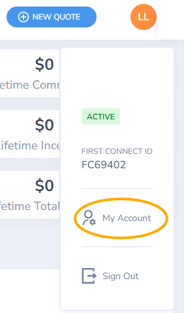
Once in the My Account tab of the Agency Connector, navigate to the Team Members section. Here, you will see the number of current team members listed.
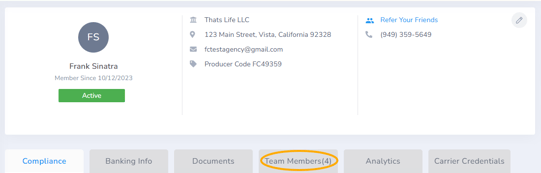
Select the blue plus sign button to start adding your team member. The button is in the top right corner next to the team member search bar.

The pop up screen shown below will appear! Simply add your team members e-mail address and assign their role.
- Producer Access: This level of access will give your team member access to your carrier portal links and the ability to quote and bind through the agency's carrier credentials.This access level is great for Sales Producers, CSRs and other front line roles. Commission statements, compliance documents and account changes will not be available to Producer Access agents.
- Principal Access: This level of access will provide the team member all the features of First Connect and replicates the experience of the primary account. This role is great for Office Managers, Accounting Team members and other administrative roles.

Did you get this error when trying to add your team member? This means that the team member's email has already been added to our system, either under your agency or affiliated through another agency with First Connect. Reach out to our Support team for assistance aligning your team members correctly.

Nice job! Once you see the below pop-up, please reach out to your team members and let them know that they will receive an email from First Connect with a instructions on how to log in.
